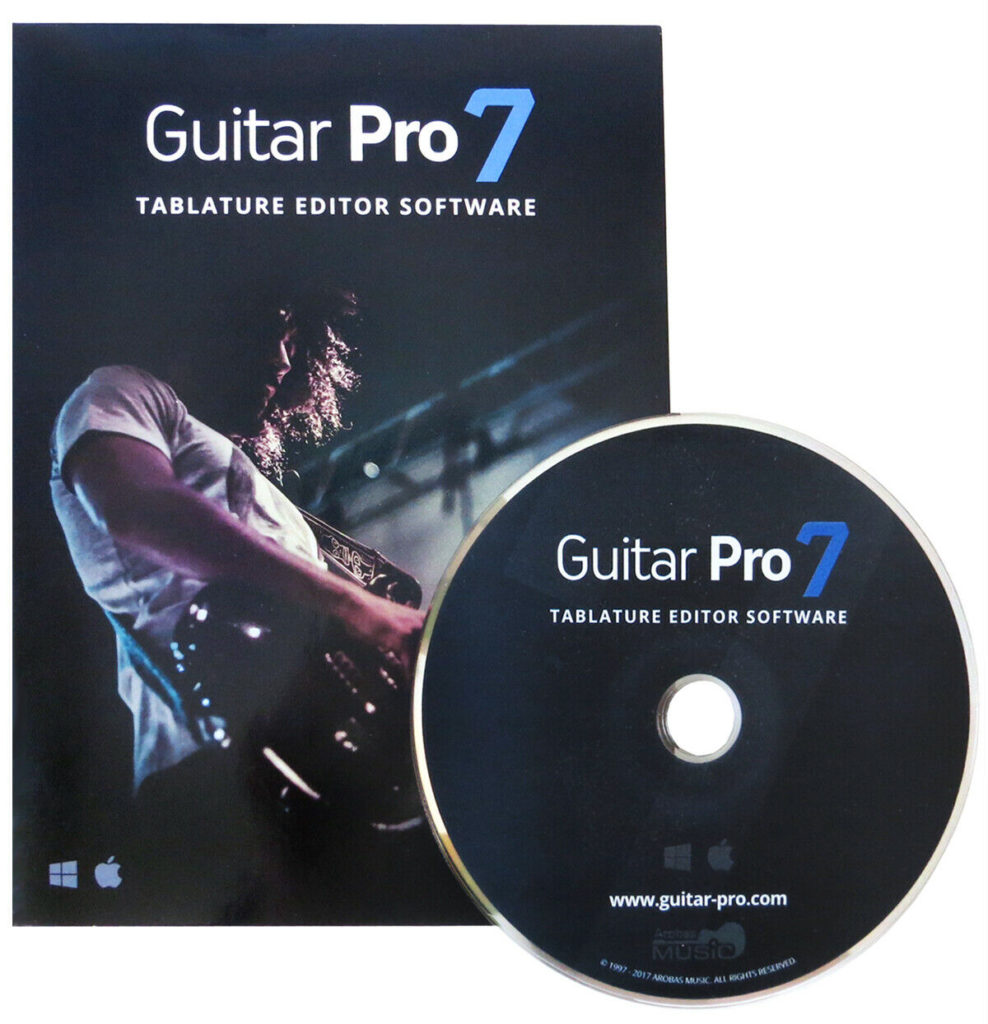Guitar Pro Review and Guide
Contents
- What is Guitar Pro?
- About Me
- Guitar Pro vs Normal Tabs
- Guitar Pro Interface
- Main Features
- Additional Useful Features
- Where to get Guitar Pro Tabs (free)
- Guitar Pro Negatives
What is Guitar Pro?
Guitar Pro is described on most websites as a guitar tablature editing program for PC and Mac, but that really doesn’t do it justice or get across what it actually does...
Imagine you could cast a spell on a sheet of music to make it spring to life and literally sing the notes out to you exactly as they should sound.
Imagine you could even ask your enchanted tab to slow the song down, turn up the lead guitar so you can hear it better, repeat that tricky lick again and again until you get it, and more.
How amazing would that be?
Well that, in a nutshell, is exactly what Guitar Pro does.
Guitar Pro is a piece of software that allows you to create, open and edit Guitar Pro tabs; animated, editable guitar tab files which you can find for virtually any song you can think of – for free! (I’ll show you how later in the article).
If, like me, you started playing with static tabs in magazines and books, and sat for hours on end wondering how the hell a lot things were meant to be played, Guitar Pro is life changing – and that’s no exaggeration!
Guitar Pro is a professional-level software program which we could talk about all day, but in this article I want to give you a tour of the most important features that are essential for all players. Consider this a quick overview of the main things you need to know to get started and start getting results out of the program.
Before we jump in – who am I, and why should you care what I have to say about Guitar Pro?
About me
My name is Christy, I’m a guitarist and teacher from the UK who has been using Guitar Pro in my teaching and personal practice for more than 15 years. I use it every day to pull up songs, write exercises, jot down composition ideas, transcribe songs and solos for myself and my students, and more. I’m part of the Guitar Pro Education Program and all my students receive 50% off the program, which most of them have. I’ve been using Guitar Pro for years as both as a player and teacher, and I know its features pretty much inside out.
So, without further ado, let’s get started!
Guitar Pro Tabs vs Ordinary Online Tabs
You can look up pretty much any song online and find some kind of basic guitar tab for it with a quick google search.
The most common kind of guitar tabs you find online look something like this:
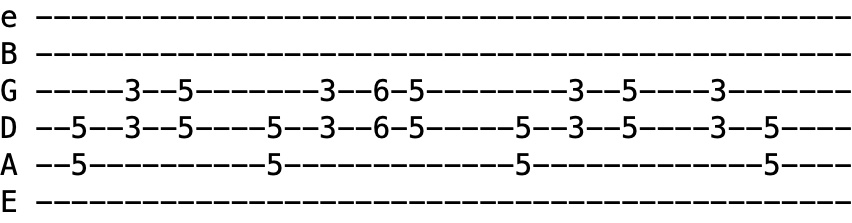
If the song you want to learn is easy to play and slow enough that you can easily hear every note, you can get by up to a point.
These tabs give you the fret positions, but there’s a big thing that’s missing: Timing. They don’t show how the notes are played, and that’s every bit as important as what the notes are.
This is not a disaster when it comes to simple riffs which you can easily sing, but the more complicated the guitar part, the harder it is to understand.
A text tab for something like a guitar solo is just an incomprehensible stream of numbers. Good luck making sense of this:
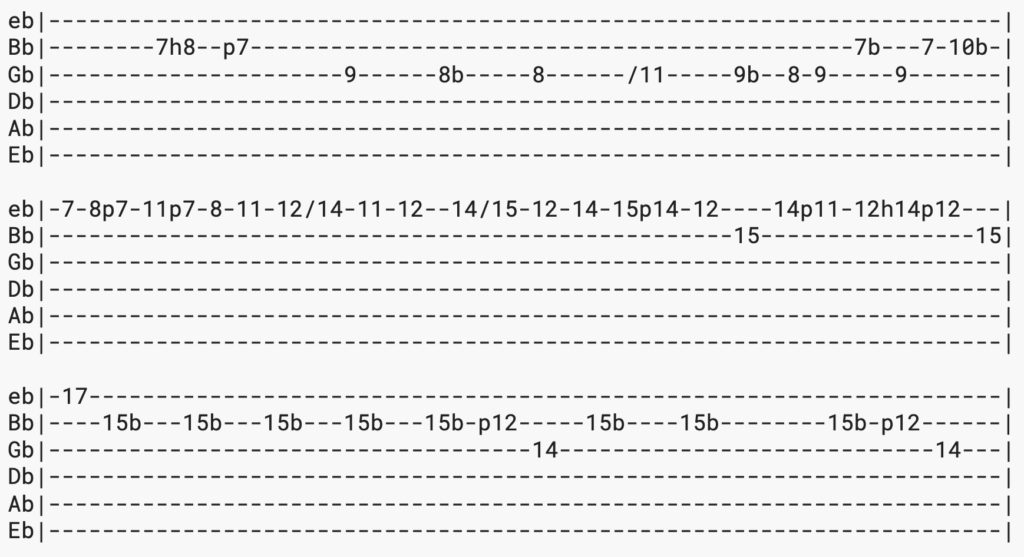
Now that you understand the problem with regular tabs, let me show you how Guitar Pro tabs work.
The Guitar Pro Interface
When you first open a Guitar Pro tab, here’s what you will see:
PS For copyright reasons the song shown is a demo that comes with the program, but you can get guitar pro files for any song. I’ll show you how later in this article. This demo is just to show you how to work the program, but these functions will work with ANY Guitar Pro tab.
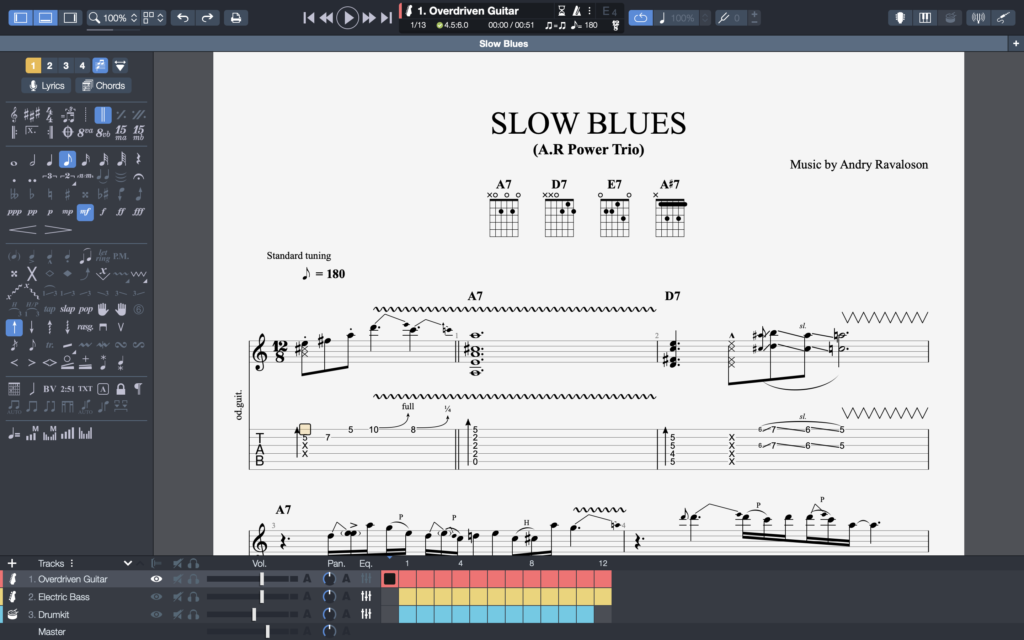
Before you get overwhelmed, the stuff in the left hand side panel is only for writing tabs, so you can hide this by clicking the symbol in the upper left:
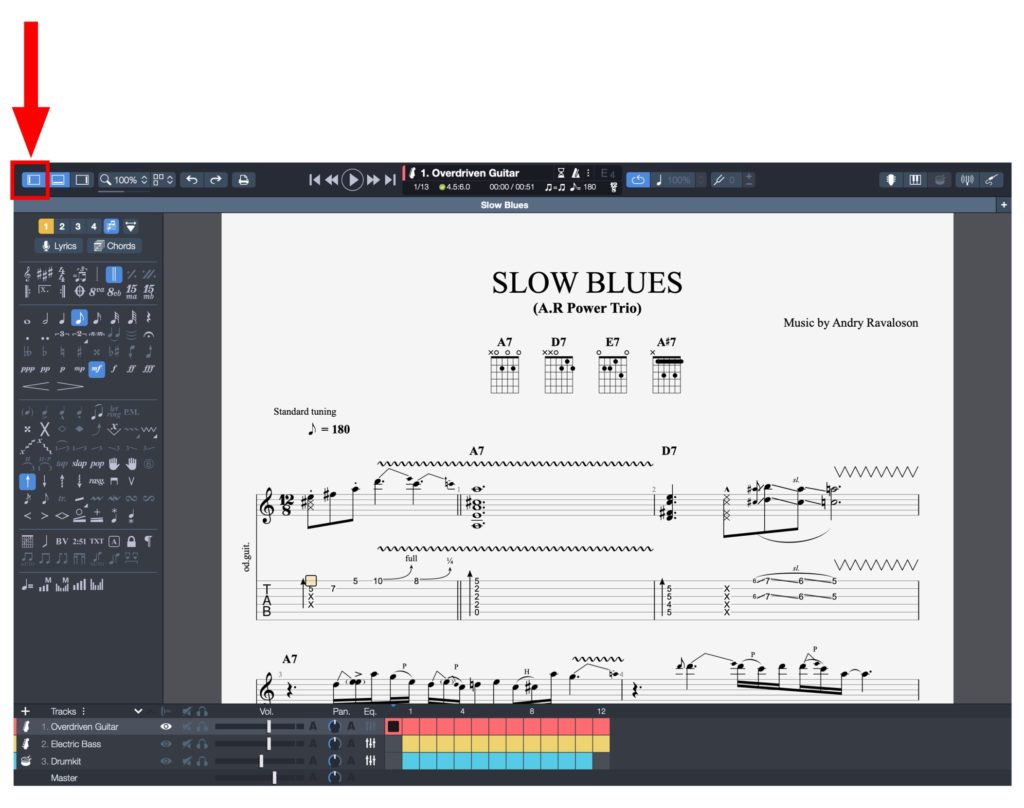
Now we have a streamlined view maximising screen space and showing only the things we need for practicing:
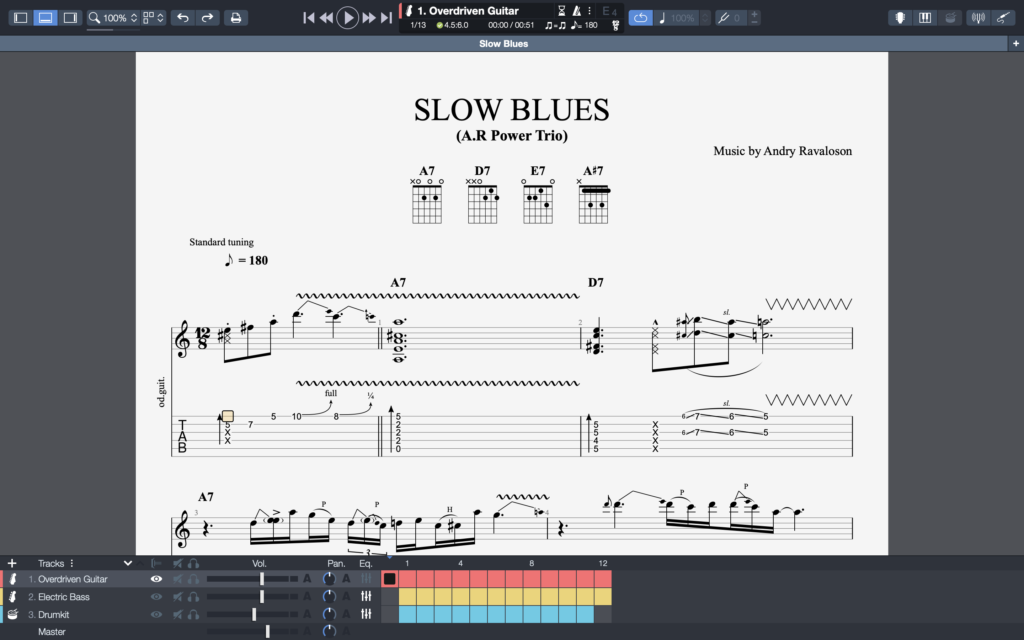
Firstly just take a look at how clean, crisp and professional things look on Guitar Pro compared to normal tabs. It instantly makes you feel more inspired and more serious about practicing!
Now let’s take a look at the main sections, controls and features.
In the middle taking up most of the screen is the music area, where the tab is displayed like a page of music:

By default, Guitar Pro displays both tab AND sheet music (or standard notation), with the classical notation on top and the guitar tab on the bottom. This is the standard way of doing things that you’ll find in all good guitar music books and magazines.

PS There are many advantages to this format, but if you want to switch the standard notation off and display tabs only, you can. Most things in Guitar Pro can be customised. I’ll show how to do that a bit later.
Right now, let’s check out the two main areas at the top and bottom of the music area – The Playback section (top) and the Mix section (bottom):
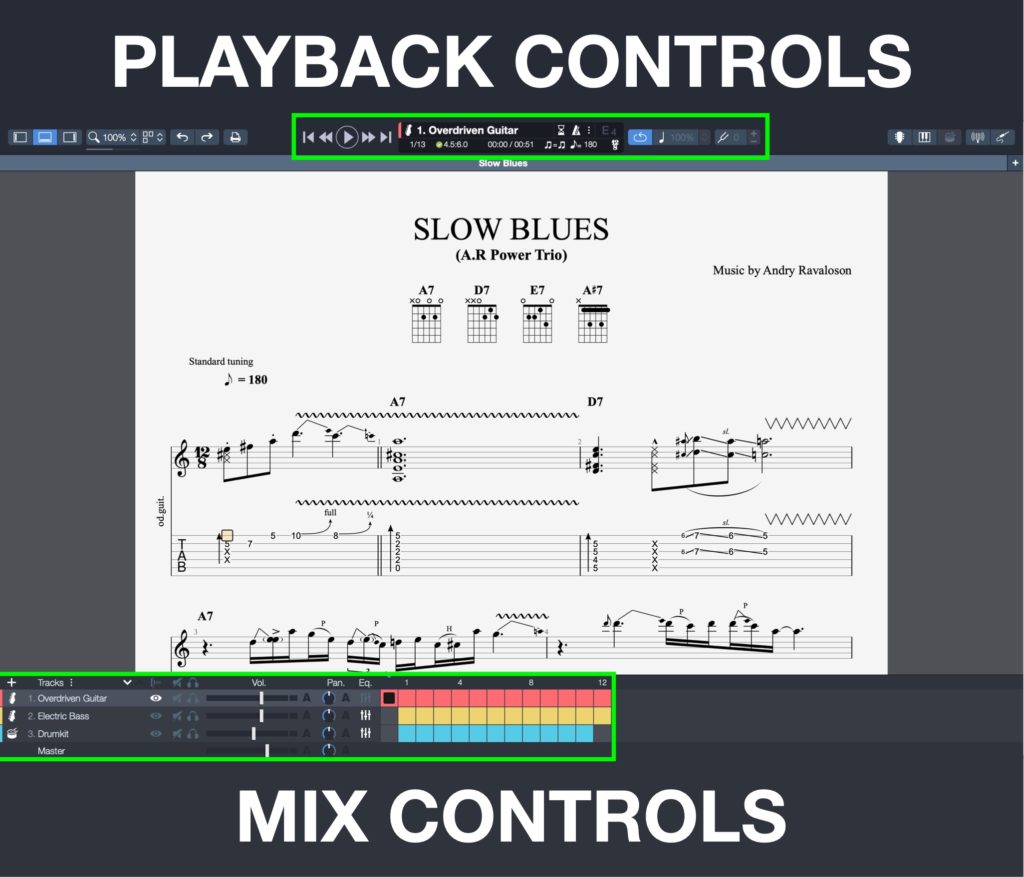
Let’s take a closer look at these controls, starting with the most important – the playback controls at the top centre of the screen. Let’s zoom in and have some fun!
Tab Audio Playback

Here we find the central feature of Guitar Pro – audio tab playback – allowing you to hear the notes of the tab as it plays through.
Just click the play button or hit the space bar and the tab will start scrolling and playing audio in real time. Check it out:
Remember this is a demo file to show how the program works. Imagine it’s your favourite song or a solo that you’ve been wanting to learn for years. Just think how much would it help to actually hear the tab as well as see it.
This ability alone makes Guitar Pro worth it, but this is just the beginning.
Slow Down Tab
What about when you have tricky fast parts that are too quick to hear what’s going on? This is where Guitar Pro really starts to come into its own.
Because Guitar Pro uses MIDI (virtual instruments) rather than real pre-recorded guitars, tabs can be slowed down by any amount and the notes remain perfectly clear.
There are a couple of ways to slow down the tab, but the simplest is to activate the handy new relative speed function added in Guitar Pro 7:

Clicking the arrow up/down symbol to the side opens a dropdown menu which lets you quickly select a preset amount (from 100% all the way down to 25% speed):
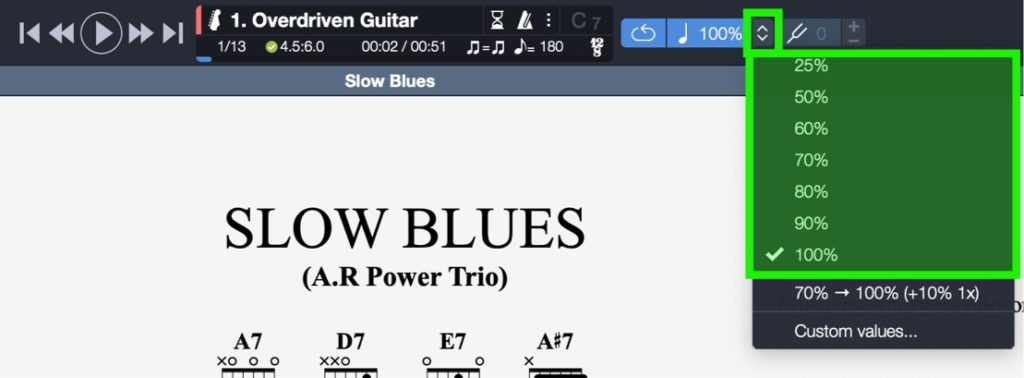
Or, if you click custom values, at the bottom of the submenu, you can adjust the slider to select any amount in increments of 1% from as low as 10%:
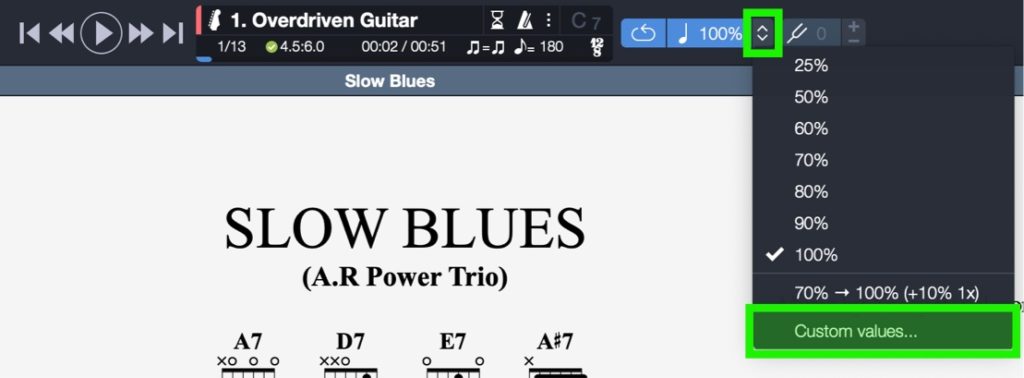
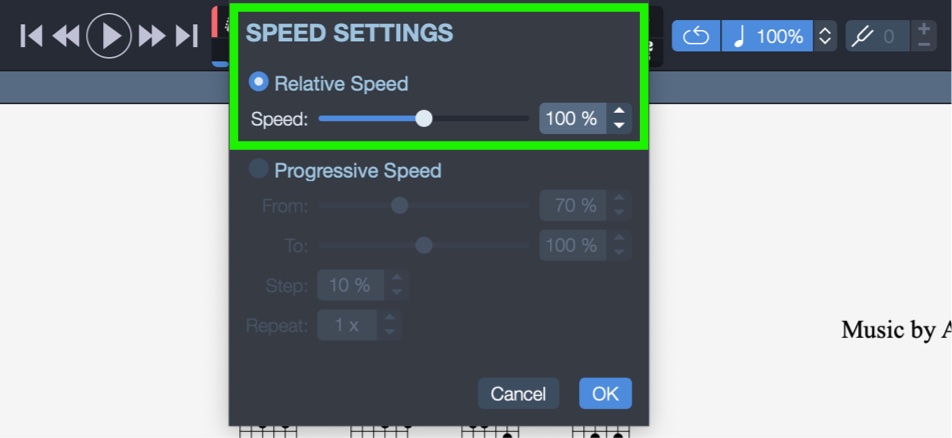
Using this tool you can slow a tab down as much as you need to where you can clearly hear what’s going on, and practice at a speed that your fingers can keep up with.
This tool has a great additional function called the Speed Trainer, which is a bit like having your own personal guitar trainer pushing you to get faster. When I was younger this was something I dreamed of having. In Guitar Pro such a feature exists. It’s extremely effective at improving your speed when used consistently over a period of weeks or months. Check back soon for a separate article detailing how to use it.
Looping sections of Tab
In the meantime, a simple but very useful function that goes hand-in-hand with slowing things down is the loop feature. The looper lets you zero in and practice one specific lick, phrase or entire section, many many times, without tediously clicking back and forth. To activate this, click and drag across the bar(s) that you want to loop.
Say you need to practice the fast lick in the 4th bar. You can loop only that bar by clicking and dragging over it, which highlights it in blue:
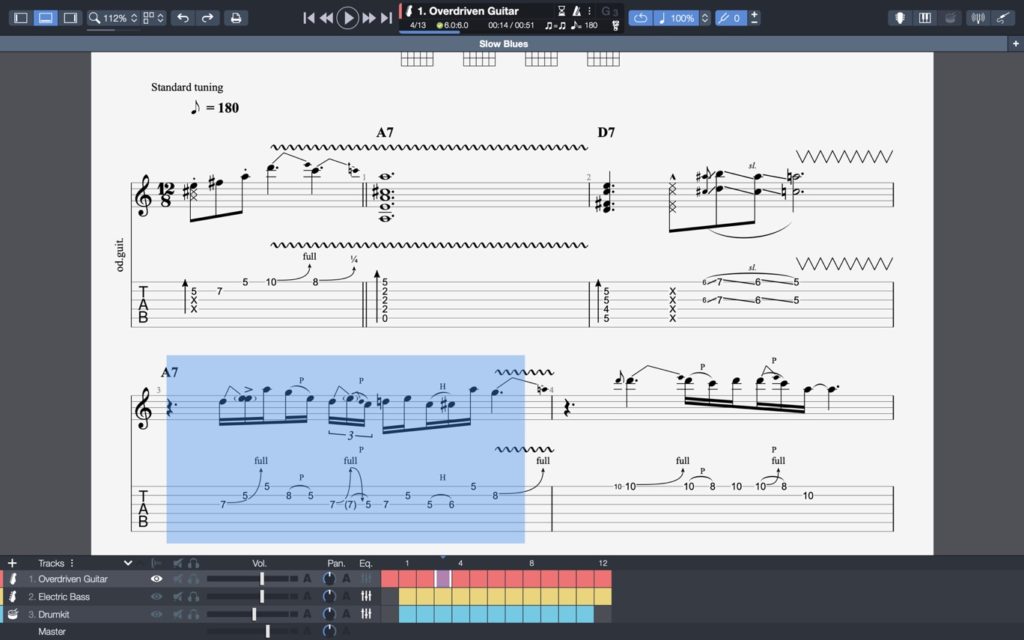
Now when you press play the highlighted section, in this case a single bar, will play on a loop until you tell it to stop. The loop length is totally flexible – you can loop anything from a single note to hundreds of bars.
If you want to include more bars, just click and drag over as many as you want:
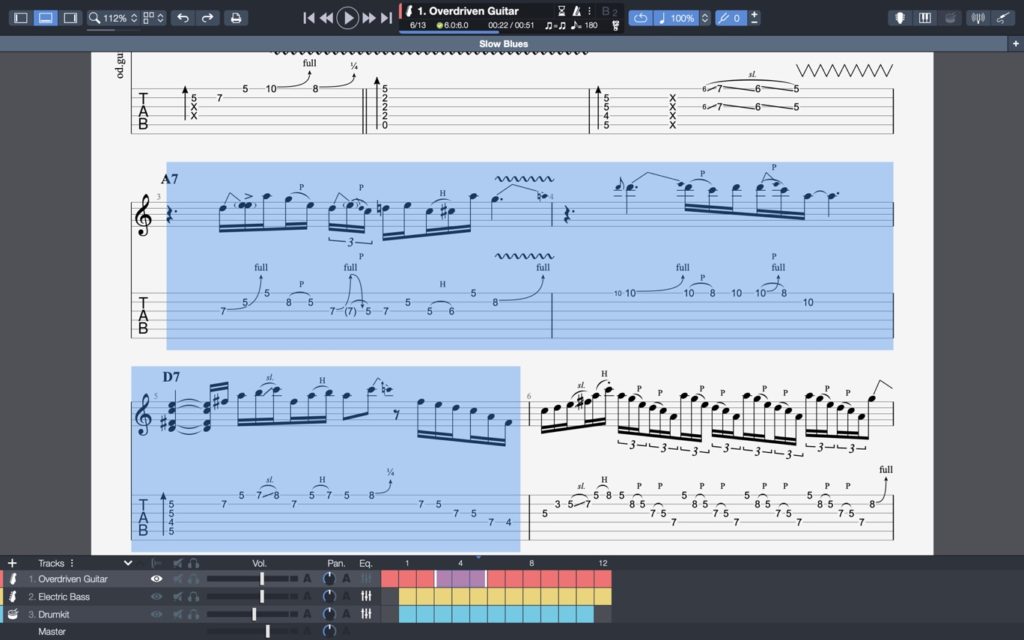
While we’re on the topic of using Guitar Pro to single out difficult bits for practice, I want to quickly show you the mix controls at the bottom of the screen.
Mix Controls
One of the hardest parts of learning songs on guitar is that you can’t clearly hear what the guitar is doing a lot of the time, because it’s drowned out by other instruments. Fortunately, Guitar Pro has a solution.
Guitar Pro allows you to adjust the volume level of the guitars and other tracks within your ‘mix’, allowing you to customise the audio playback. This is extremely useful and flexible.
For example, say you just want to hear a guitar solo by itself with no interference so you can really get to grips with it.
Or say you want to mute a distracting drum beat and replace it with a simple metronome click so you can find the groove.
Or say you want to study how two harmony guitar parts interact together by playing each part alternately against the other.
Or say you’ve learned a solo and you want to test yourself practicing it to a backing without the lead guitar playing along.
You can do all of this (and more) easily using Guitar Pro’s mix controls found at the bottom left of the screen, which will be immediately familiar if you have ever used a recording program or DAW:
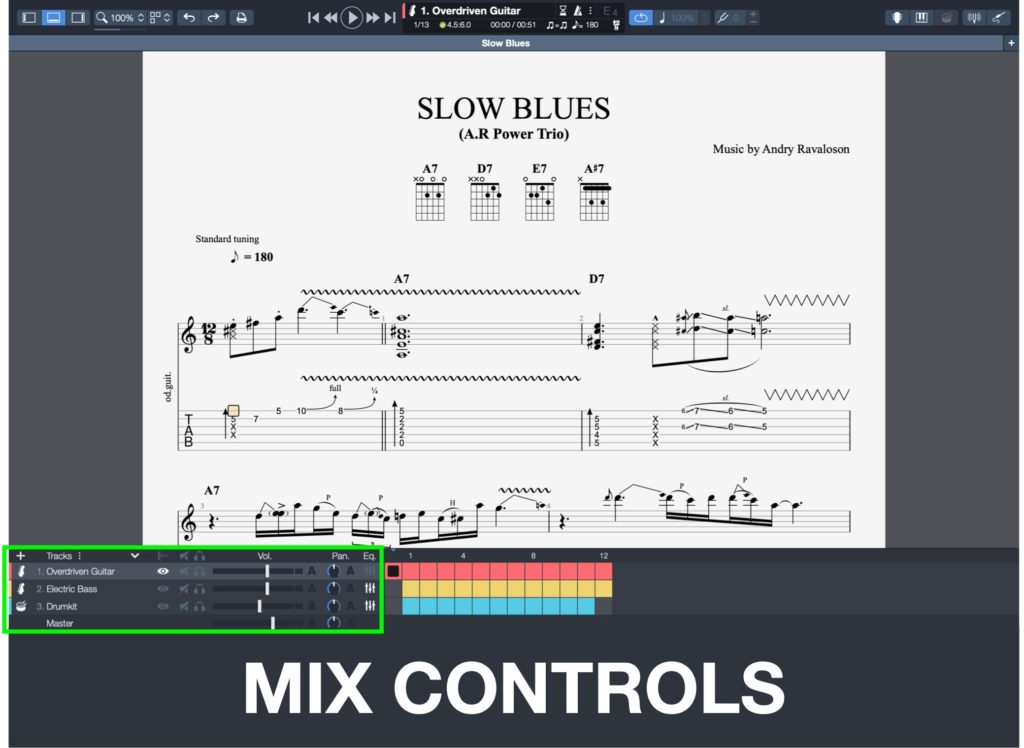
Here you will find list of tracks in the song. In this example track that’s Overdriven Guitar, Electric Bass, Drumkit:
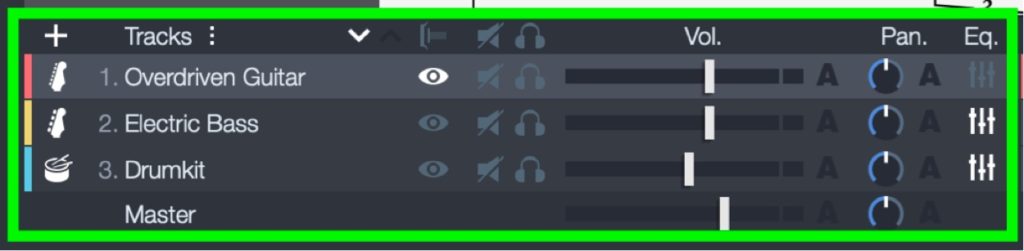
A song tab might have one or usually several guitars (e.g. rhythm and lead guitar), or clean guitar and distorted guitar, etc, labelled as appropriate.
Some songs have instruments like piano or strings, and some tabs include the vocal melody (usually played on some kind of woodwind). For almost every popular song there will be a drum track too.
The exact track names and number of tracks varies from song to song, but the way you control things is always the same:
Volume
Adjust the volume of any individual track by moving the corresponding volume slider:
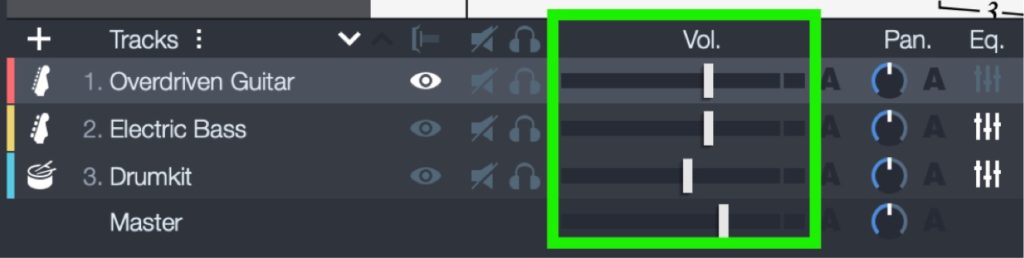
Solo
Solo (or isolate) a track by clicking the headphone icon to hear it by itself. You can solo more than one track to hear only those tracks together:
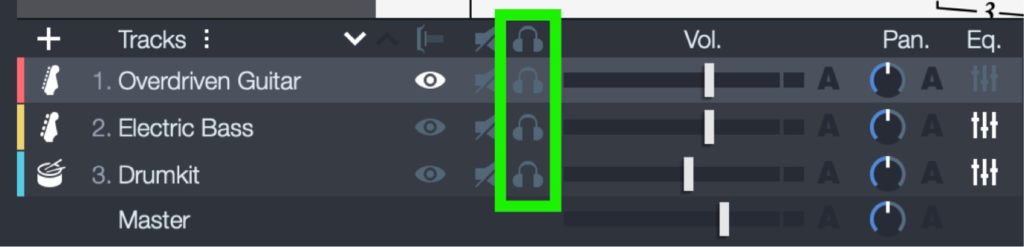
Mute
The reverse of solo, mute a track by clicking the speaker-off icon to completely remove it from the mix. Mute one or multiple tracks as needed:
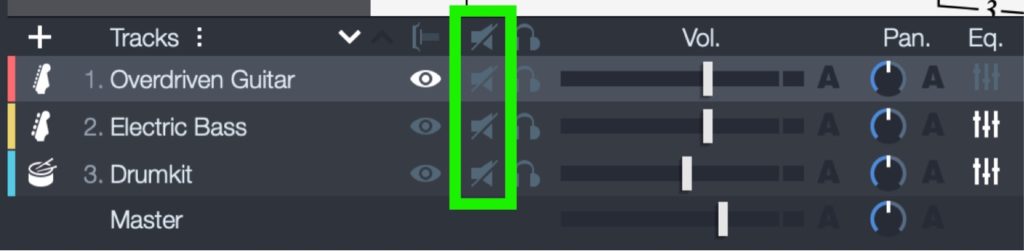
As you play with them, you’ll notice that these commands overlap to a great extent – for example, muting every track except one has the same effect as soloing that track. Soloing all tracks except one will effectively mute that one track. You can also turn tracks up and down or off altogether using just the volume slider.
If this sounds confusing it will all be very obvious within a minute of playing with the controls.
The point is just to give you a quick way to do whatever it is you’re trying to do, whether it’s change an instrument’s volume, hear something by itself, or cancel it out altogether!
Get a Free Trial of Guitar Pro!
Now that you’ve seen the main features Guitar Pro offers to help you learn songs and practice guitar, you might like to try them out yourself! Grab a free 30-day trial of the program below:
Useful Additional Features
Guitar Pro has so many useful functions and tools that you will discover and learn about in time. To explore them all today would take far too long, but I did want to show you a couple of extra things that I think every player will find useful.
Change Global Tuning
If you play a lot of rock and metal music you’ll know how many bands play downtuned, ie tuned lower than standard (e.g. Eb). It’s a hassle to rehearse these songs as you need to constantly retune your guitar, or permanently set up a few different guitars in different tunings (unless you get a guitar pitch shifting pedal).
Guitar Pro lets you shift the tuning of an entire score up or down, so you can put a downtuned song back into standard tuning. You can then use the Guitar Pro file like a backing track, instead of needing to retune to play along to the original song. I find myself using this all the time as it’s just so handy.
To retune the tab, click the tuning fork icon found on the right hand edge of the playback area:

Then use the little arrows to adjust the tuning up or down (Note: you will almost always be putting it UP):

You can adjust tuning by up to 12 semitones in either direction (i.e. a full octave up or down) – way more than needed for most purposes!
Turn off Standard Notation
If you wish, you can switch off the classical notation so that only guitar tab displays. You do this by double clicking a track name. This opens up the right hand sidebar:
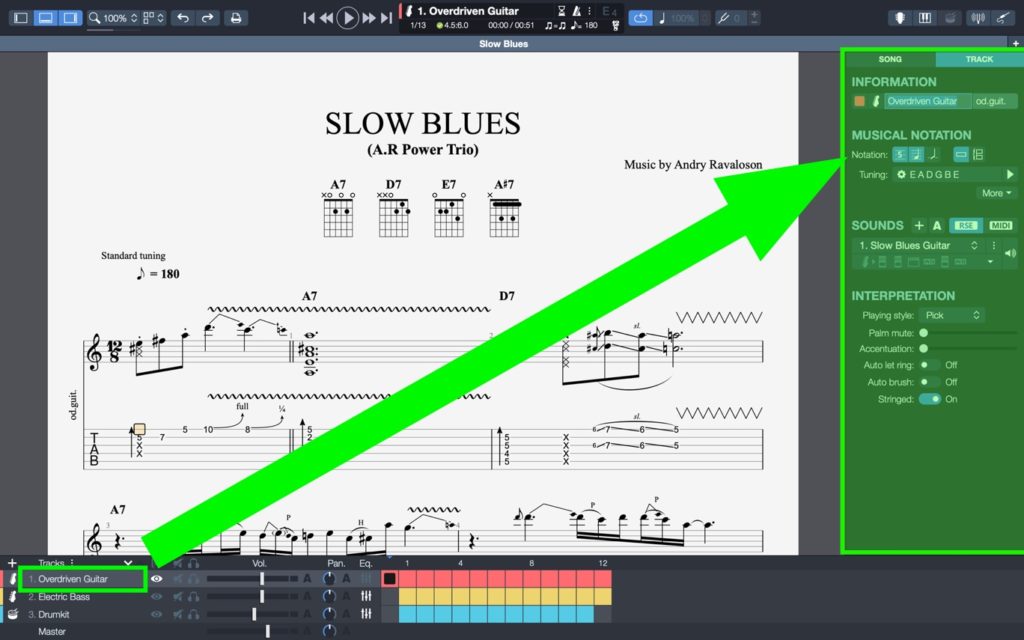
If you then click the music note button, the 2nd button along under ‘Notation’, and the classical notation will disappear:
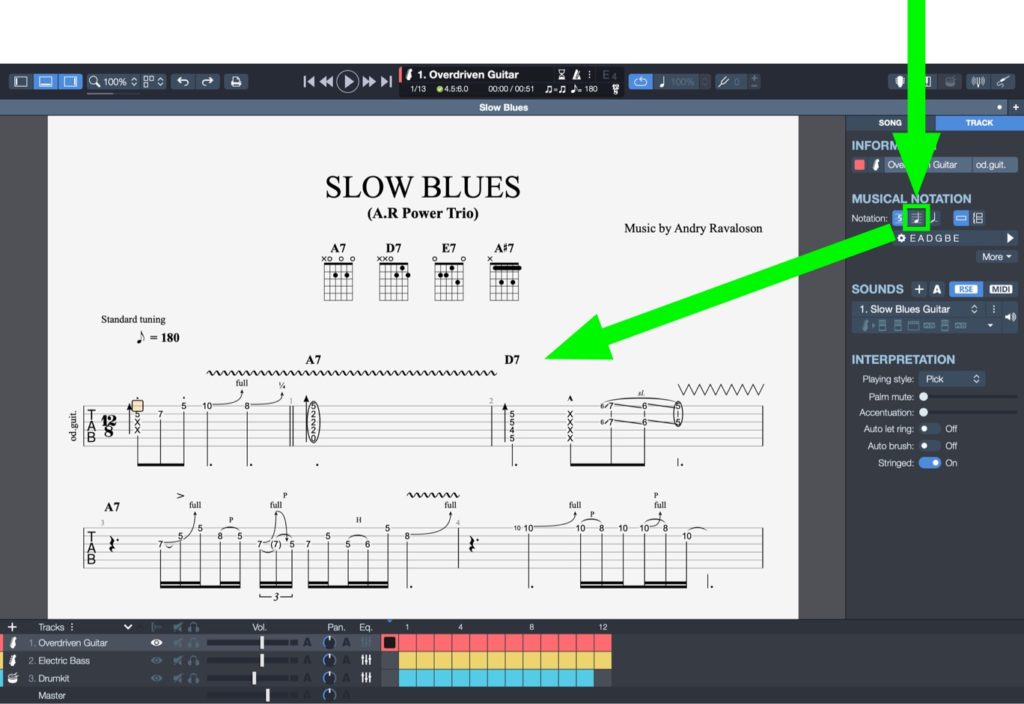
Count-in / Metronome
The count-in gives you a couple of seconds to prepare to play, rather than just crashing straight in and leaving you rushing to catch up!
Activate the count in by clicking the hourglass icon:

The audio will now count in whether you play the tab from the start, or whether you’re working with a loop.
Activate the metronome with the metronome icon to its side. This will supply a steady click which is useful for intense practice without any distractions:

Navigation
When working with a longer tab, it’s handy to be able to scroll and switch between sections and instruments quickly. The navigation section lets you move and bulk select bars quickly using the side scroller. The navigation section is found beside the mix controls:
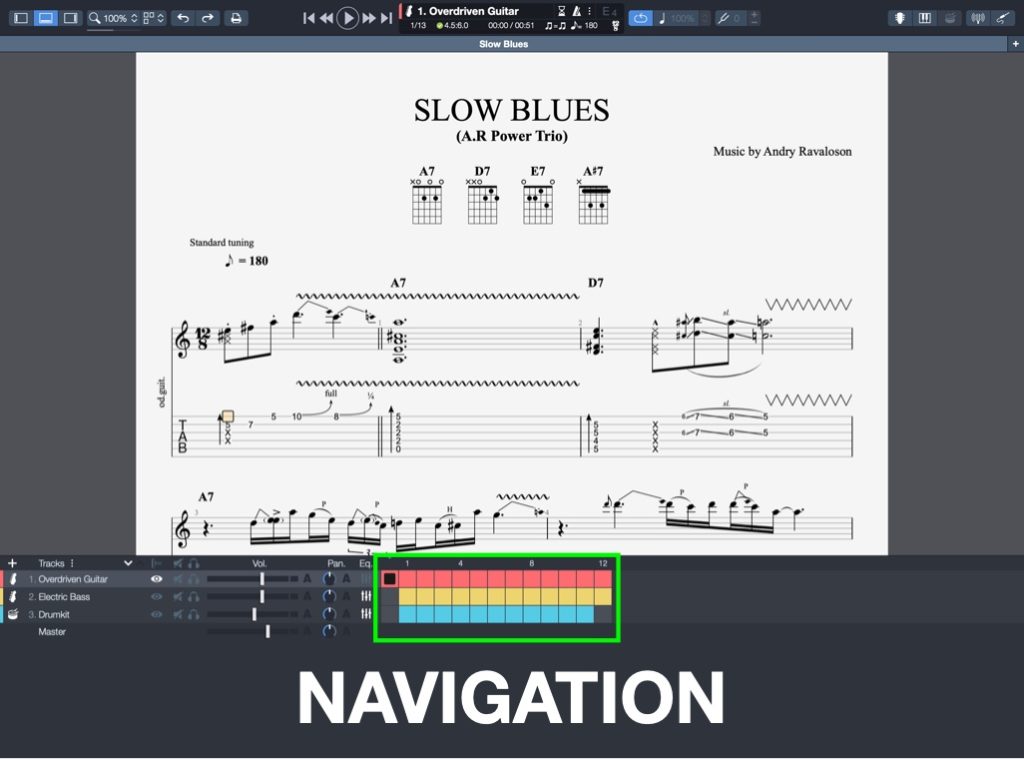
Scroll from side to side and click the coloured boxes to zoom to that bar. You can also click and drag to select multiple bars (for instance to set up a loop).
Is Guitar Pro worth it?
So there you have it. I hope this has given you a good idea of what Guitar Pro can do, and, more importantly, shown how it can help YOU become a better player.
Is Guitar Pro worth buying?
If you want to learn songs (especially more challenging songs), tackle lead guitar solos, practice more effectively, develop your technique and increase your speed, gain a greater awareness of music theory and more, then yes – Guitar Pro is more than worth it.
After more that 15 years of using Guitar Pro as both a player and teacher, and having investing thousands of pounds in my music education generally, I can say confidently say that the cost of Guitar Pro is very little for what it is.
Guitar Pro costs only the equivalent of 1 or 2 private lessons with a guitar teacher, which makes the investment a total no-brainer for any serious guitarist.
Try Guitar Pro risk-free
In the unlikely event that you don’t enjoy Guitar Pro, Arobas Music offer a 30-day money-back guarantee and will give you a full refund if you are not satisfied for any reason.
If you are interested in getting a copy of Guitar Pro, and have found this article helpful, you can support this website at no cost by purchasing it through the link below:
Get Guitar Pro
Where to get free Guitar Pro Tabs
I almost forgot – you’re probably wondering where you actually find Guitar Pro tabs for your favourite songs.
Just as you can look up pretty much any song online and find a tab, you can find Guitar Pro tabs for most songs by searching:
‘song name’ + ‘guitar pro tab’
However I recommend going straight to Ultimate-Guitar.com and searching there, as it is one of it not the largest repositories of tabs online.
Here is exactly what to do:
1. Type the name of the song you’re looking for
Say it’s ‘Enter Sandman’ by Metallica. Type the song name into the search bar at the top of the page:
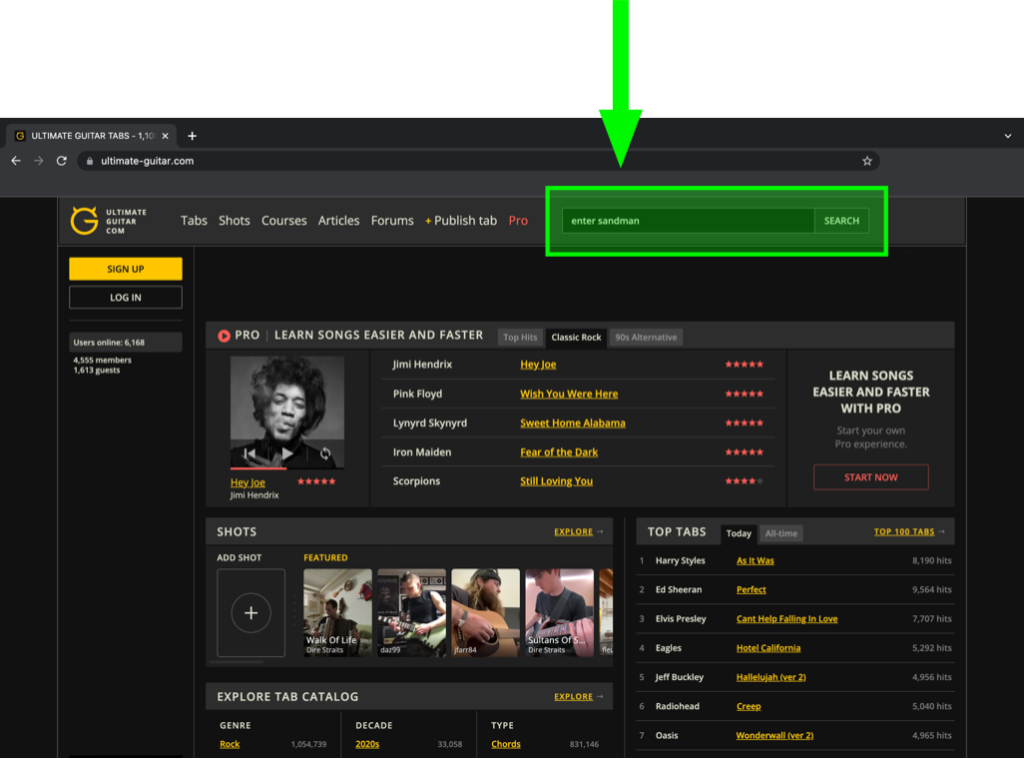
2. Ignore the first results and SCROLL DOWN to where you see it start to say ‘Guitar Pro’ on the right hand side
Scroll past the standard text tabs and chord charts:
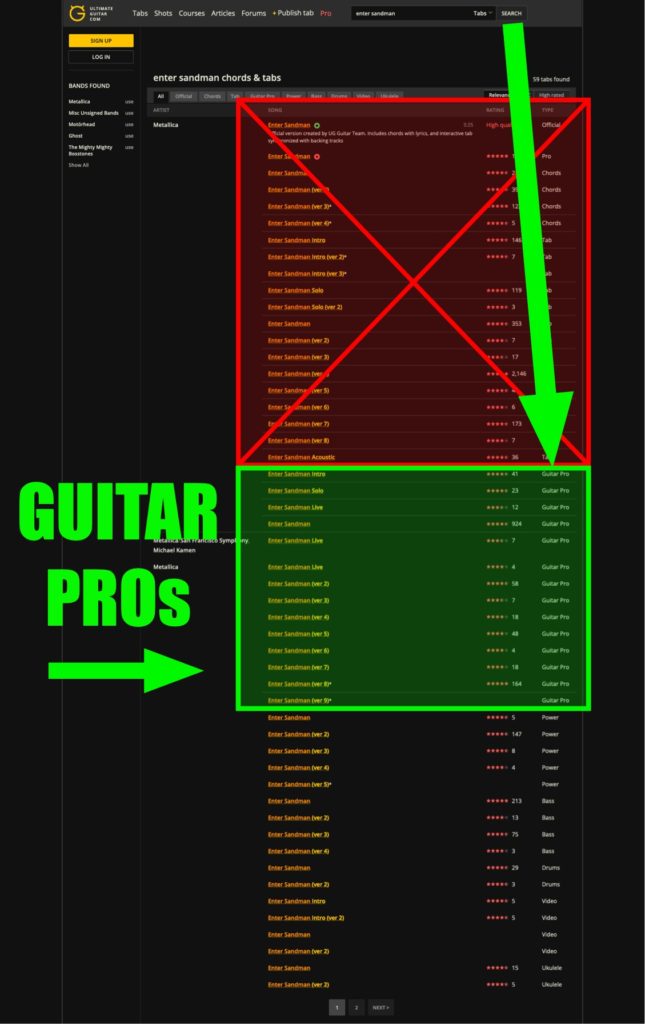
3. Look for the highest rated / most upvoted version
The best Guitar Pro tabs are those that have been vetted, corrected and positively reviewed by hundreds of players. Look for an average 4 star rating, or above, with a large number of votes. Lower rated tabs may be ok too, but they have a higher chance of inaccuracies or missing sections.
Balance the star rating against the number of votes it has, i.e. 4-star tab with 1000 votes is almost certainly going to be more reilable than a 5-star one with 2 or 3.
For example, in this case I’d probably pick the 4.5 star tab with 924 votes over the 5 star one with 164 votes. You can always download and check out multiple tabs if you like. The highest rated ones are likely to be very similar if not identical anyway.
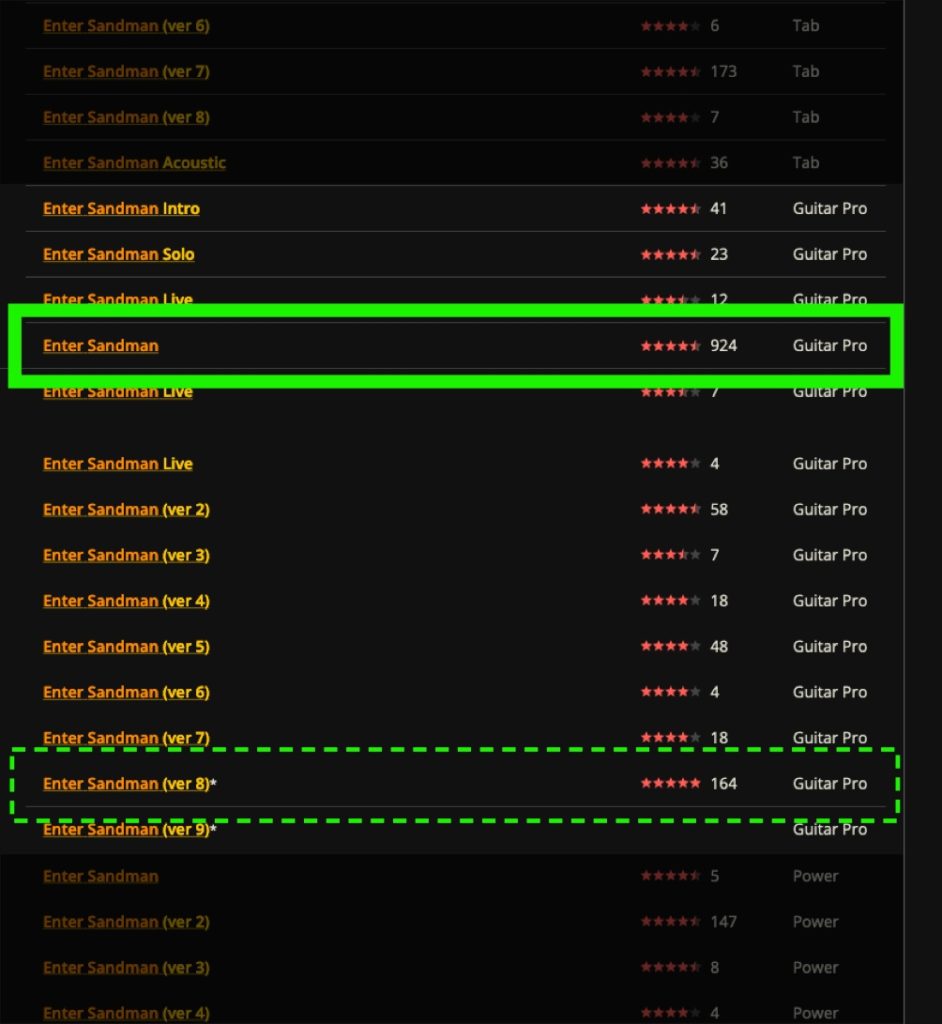
4. Scroll all the way down to the button marked DOWNLOAD GUITAR PRO TAB

Scroll past the embedded tab on the page – this is NOT the Guitar Pro file.
Download the actual Guitar Pro file by scrolling down and clicking the button labelled ‘DOWNLOAD GUITAR PRO TAB’, located just above the comments section:
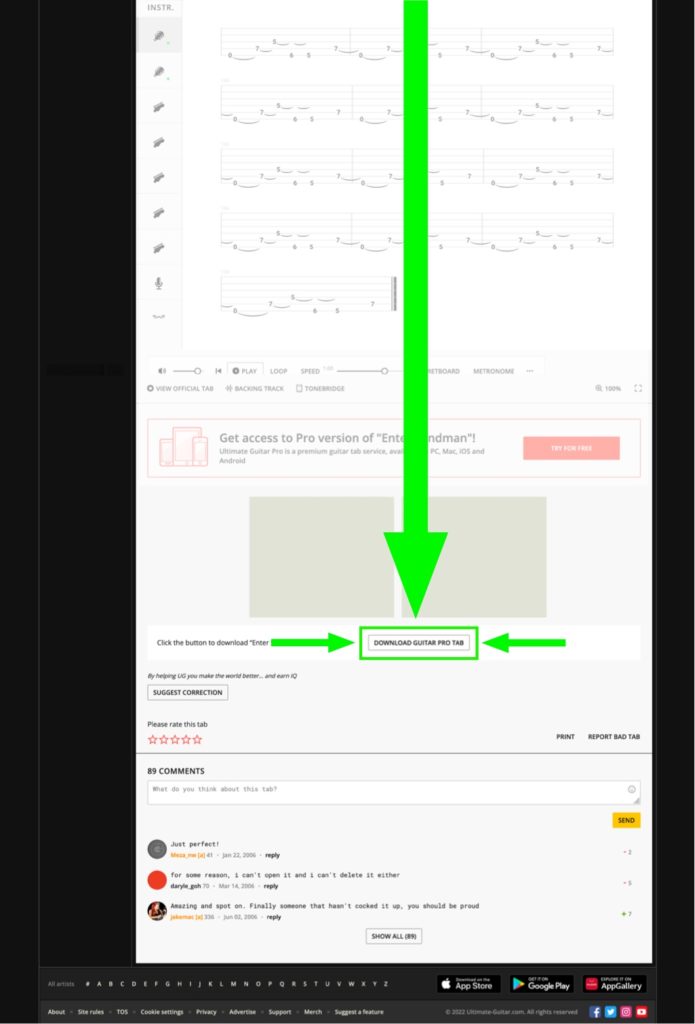
5. Download and open the file
You’re ready to go. Have fun!
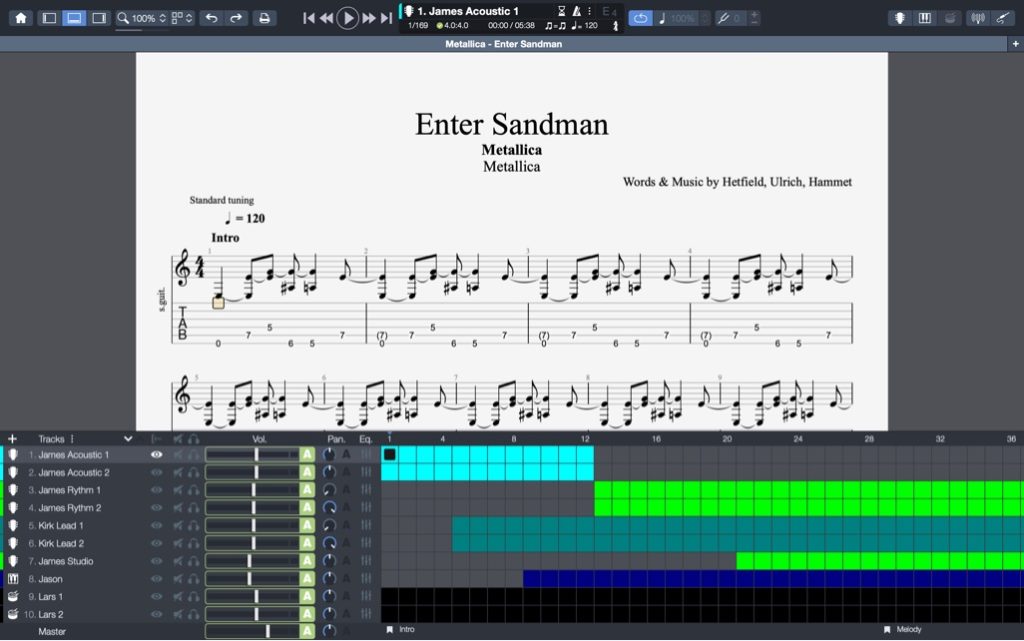
Negatives of Guitar Pro
Like anything popular, Guitar Pro has spawned copycats, but, having tried most of the offerings out there (both free and paid), I still find Guitar Pro light years ahead of all the other programs that try to do the same thing.
The single biggest, virtually sole criticism of Guitar Pro I have heard, going back years, is about the sound quality – how the simulated guitar sounds too MIDI or almost comically digital.
To be fair, for a long time now (since version 6 released in 2011), Guitar Pro has included a Realistic Sound Engine (RSE), designed to better mimic the real-life sound of guitars and other instruments. I find the sound banks do a pretty decent job, albeit some more effectively than others.
Some people spend quite a lot of time tweaking the RSE settings when they create a tab, and I’ve heard some pretty impressive results, but I think it’s beside the point.
Guitar Pro files are not there to be listened to like the original recording – they’re a learning tool, not a jukebox.
I started using Guitar Pro before the RSE, when the sound was similar to that of a basic keyboard. Yet I always thought the digital-ness of the sound was, if anything, an advantage, as it helps you hear what’s going on with no distractions – no distortion, no effects, no pick noise, no dynamics – none of the chaotic elements you get from a real guitar that make it so hard to hear what’s going on.
Nevertheless, this point is worth mentioning because it can lead to a curious problem I’ve seen a number of students develop – where you get so used to listening to the Guitar Pro file during practice that you actually start mimicking that rather than the actual guitar! It might sound silly, but it’s real.
Remember that even the best Guitar Pro tab is only a guide. Subtler things like bends and vibrato can never be fully captured, even by the best transcriber. Ultimately you always need to take your cues from what you hear in the real song.
So long as you keep that in mind, I don’t see how you can go wrong with Guitar Pro. Unlike others that bill you a repeating subscription, Guitar Pro is a one-time purchase then you can download as many tabs as you like.
As I said earlier, I really think Guitar Pro is hands down one of the best pieces of ‘gear’ out there to develop your playing!
I hope you have found this review/guide helpful, and if you have any questions don’t hesitate to shoot me an email! I’m happy to help out.
Get Guitar Pro